Frequently Asked Questions
-
Q : Do I have to commit to a contract to get Carrytel services?A : Most of Carrytel services are with contracts. Please check details for each plan.
-
Q : What is Carrytel 7-day risk free trial?A : Within the first 7 days of the service (starting from the installation date or activation date), if customer cancels the plan, Carrytel will have the modem charge and service charge fully refunded to customer. However, any installation fee and modem shipping fee, if incurred, cannot be refunded.
-
Q : How do I switch to Carrytel?A : Switching to Carrytel is easy. Sign up with us online, and call our sales agent, we will guide you the rest.
We will schedule your installation or transfer on the same day or next day as your cancellation date, so there is no service interruption. We do need some advance notice for scheduling of your new internet set up depending on your current provider.
-
Q : How long does it take to activate services?A : DSL services for Ontario & Quebec can be activated 7 days after the ordering day. Installations cannot be performed on Statutory Holidays or Sundays.
Cable services (Rogers Area) in Ontario can be activated 7 days after the ordering day.
Cable services (Rogers Area) in New Brunswick can be activated 7 business days after the ordering day.
Cable services (Cogeco and Videotron Area) can be activated 14 days after the ordering day.
-
Q : How can I get the equipment? Will technician bring it?A : Pickup option: Customer can pickup the equipment from the nearest Carrytel Office.
Shipping option: Once the activation date is confirmed, we will ship out the equipment and you will be notified by email with a tracking number. Normally you will receive the package within 3 business days for Ontario and Quebec province. For New Brunswick, it may take 4-5 business days. Our standard shipping rate is $12 + tax (Canada Post Expedited).
All the technicians will be sent from the primary providers (Bell, Rogers, Cogeco etc.) and they are not able to bring the modem with them to customers.
-
Q : Can I use my own modem?A : Please check the plan details for more options.
-
Q : How can I cancel your service? What is your cancellation policy?A : We are sorry to see you leave us. Cancellation request must be telephoned to our call center. We need to speak with you to validate that you are the actual account holder. Please note, we cannot accept any service cancellations by Chat or by Email. If you do send in a request for service cancellation by Chat or Email, we will be unable to process it.
-
Q : Do I have to be home on the installation date?A : For FTTN/DSL internet, we advise customers or someone over the age of 18 to be physically present on-site during the installation.
For Cable internet, depending on your home address cable condition, a technician might or might not be sent to access your home. If visit required, you will be noticed by phone and email in advance and the technician is only responsible for testing signal and will not connect modem for you.
-
Q : Do I have to return my hardware upon cancellation?A : If you are renting any equipment from Carry Telecom, you have to return all the devices within 30 days from the cancellation date.
-
Q : Will I be charged for my service even If I stop using it?A : Yes, it is your responsibility to contact us if you wish to cancel your services.
-
Q : How to move your existing services with Carry Telecom to the new address?A : You have to contact us to place the moving request 2 weeks in advance the moving date.
-
Q : GENERAL - Can I ask the Technician to install other wall jacks in my home?A : Technician will help to install the service to the demarcation point. For other requests, such as installing additional wall jacks and wires, there would be extra charge.
-
Q : GENERAL - How much downloading speed do I need to watch the 4K UHD video?A : The 1080p HD streaming on YouTube or NETLIFX requires 5.0 Mbps (Megabits per second) stable connection while the 4K UHD streaming needs AT LEAST minimum a 25.0 Mbps (Megabits per second) stable connection. If you have a 25M internet plan with us, you may not be able to watch 4K UHD video smoothly because any fluctuation of your downloading speed will cause buffering for 4K video streaming. We recommend to have at least 50 Mbps downloading speed to watch the 4K video.
-
Q : GENERAL - Which WiFi channel is the best one in my home?
-
Q : GENERAL - How do I test my Internet speed?A : If you would like to accurately test your Internet speed when you find it slow, do the following:
1.Using a wired Internet connection, launch your Web browser.
2.Visit the website: www.speedtest.net.
3.Click Go. The speed test begins.
NOTE: The test may take up to one minute.
4.Your download and upload speeds are displayed.
-
Q : Where to download the manual for Hitron CDA3-20?
-
Q : Quick Start Guide - How to set up the modem Hitron CDA3-20?
-
Q : Quick Start Guide - How to set up the modem Hitron CDA3-20 with the router Deco M4?
-
Q : Where to download the manual for modem Sercomm DM1000?
-
Q : Quick Start Guide - How to set up the modem Sercomm DM1000?
-
Q : Quick Start Guide - How to set up the modem Sercomm DM1000 with Router Deco M4?
-
Q : Quick Start Guide - How to set up the modem Sercomm DM1000 with Router Deco X20?
-
Q : Where to download the manual for Hitron CODA-45?
-
Q : Quick Start Guide - How to set up the modem Hitron CODA-45?
-
Q : Quick Start Guide - How to set up the modem Hitron CODA-45 with Router Deco M4?
-
Q : Quick Start Guide - How to set up the modem Hitron CODA-45 with Router Deco X20?
-
Q : Where to download the manual for Hitron CODA-56?
-
Q : Quick Start Guide - How to set up the modem Hitron CODA-56?
-
Q : Quick Start Guide - How to set up the modem Hitron CODA-56 with Router Deco M4?
-
Q : Where to download the manual for Technicolor TC4400?
-
Q : Quick Start Guide - How to set up the modem Technicolor TC4400?
-
Q : Quick Start Guide - How to set up the modem Technicolor TC4400 with Router Deco M4?
-
Q : Where to download the manual for Hitron CDA3-35?
-
Q : Quick Start Guide - How to set up the modem Hitron CDA3-35?
-
Q : Quick Start Guide - How to set up the modem Hitron CDA3-35 with Router Deco M4?
-
Q : How to set up Hitron - advance wifi modem/Easy connect?
-
Q : Where to download the manual for Hitron-CGN3?
-
Q : Hitron CGN3 - How To Change Hitron CGN3 WiFi settings?A :
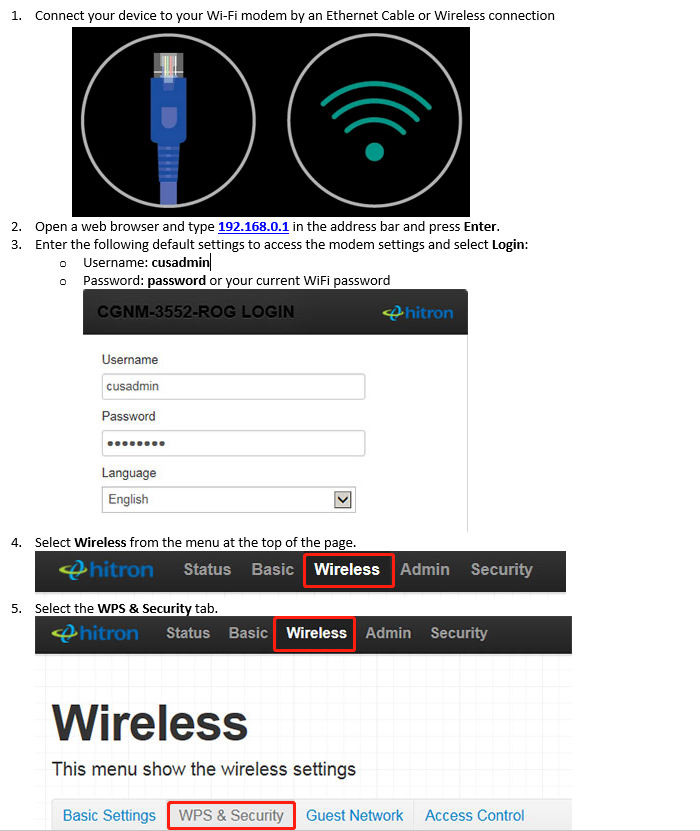
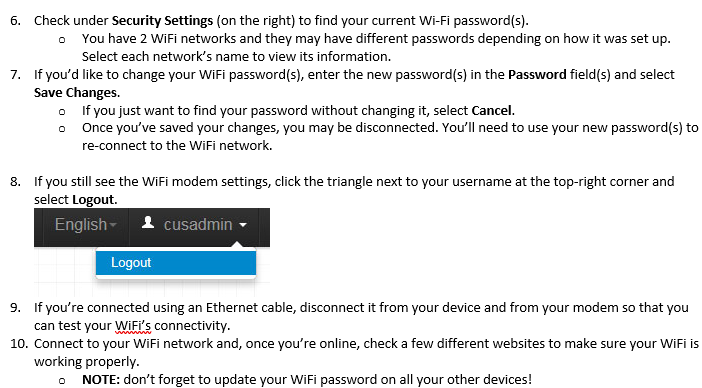
-
Q : Hitron CGN3 - How to set up bridge mode on a Hitron-CGN3?A :
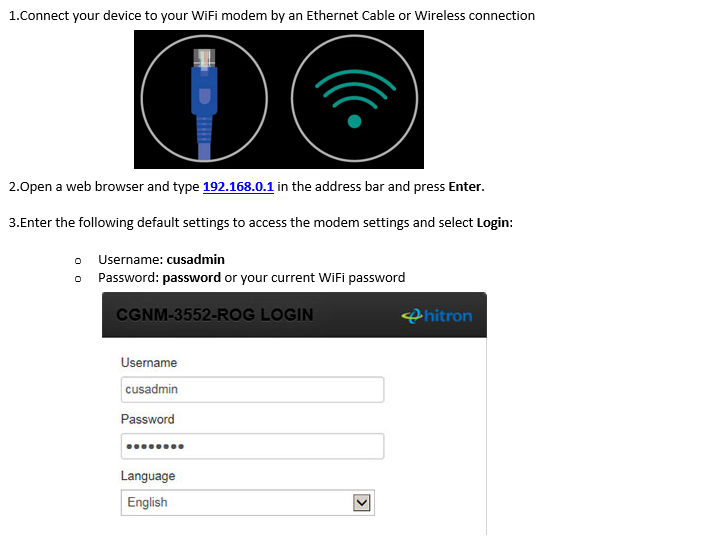
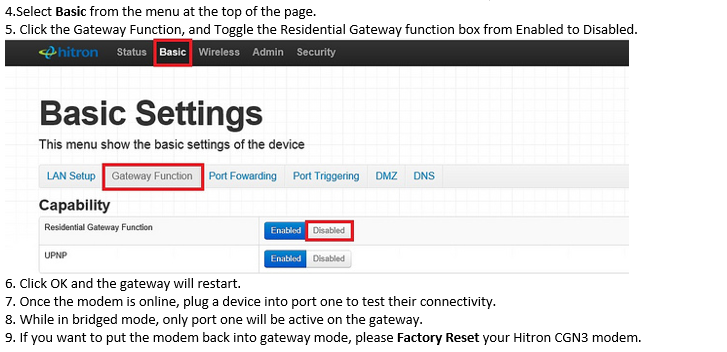
-
Q : Hitron CGN3 - How to Factory Reset your Hitron CGN3 modemA :
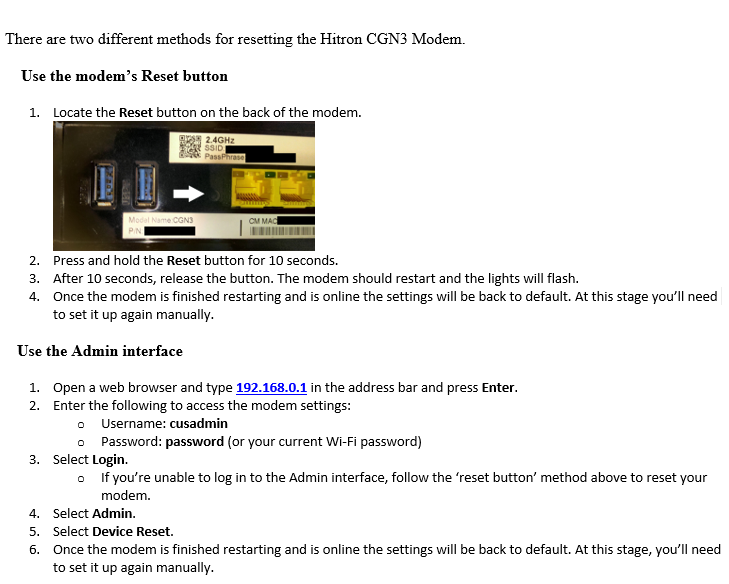
-
Q : Hitron CGN3 - How to Change Hitron CGN3 Wi-Fi channels?A :
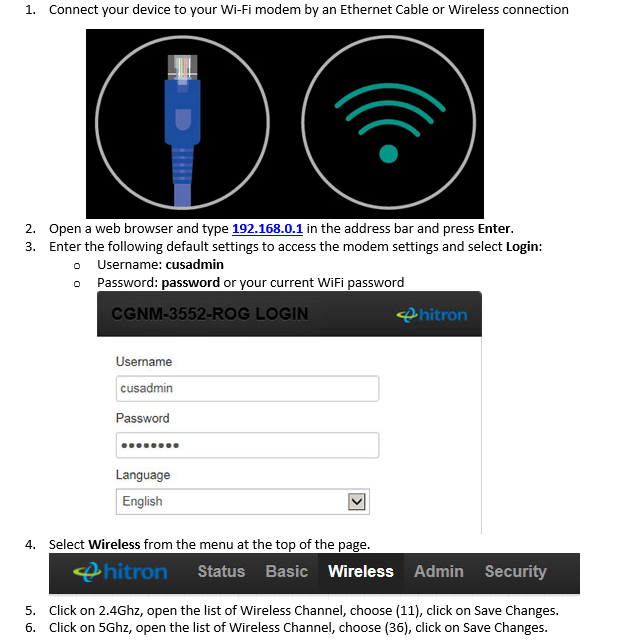
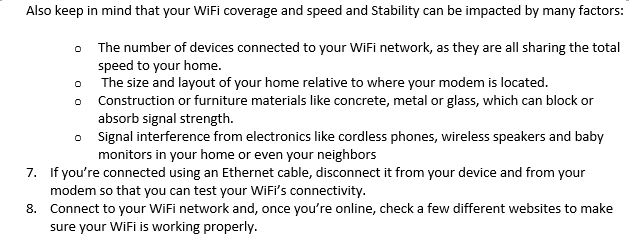
-
Q : Technicolor TG588v - How to change PPPoE username and password of Technicolor TG588v?A : Please follow the steps below:
1. login into the modem (Ip address: 192.168.1.254, No username and password needed)
2. Click Broadband Connection. if you see Disconnect button, click the Disconnect button. if NOT, go to step 3
3. Click View more...
4. Put your ADSL username in username edit box, Put your ADSL password in password edit box, Click Connect button
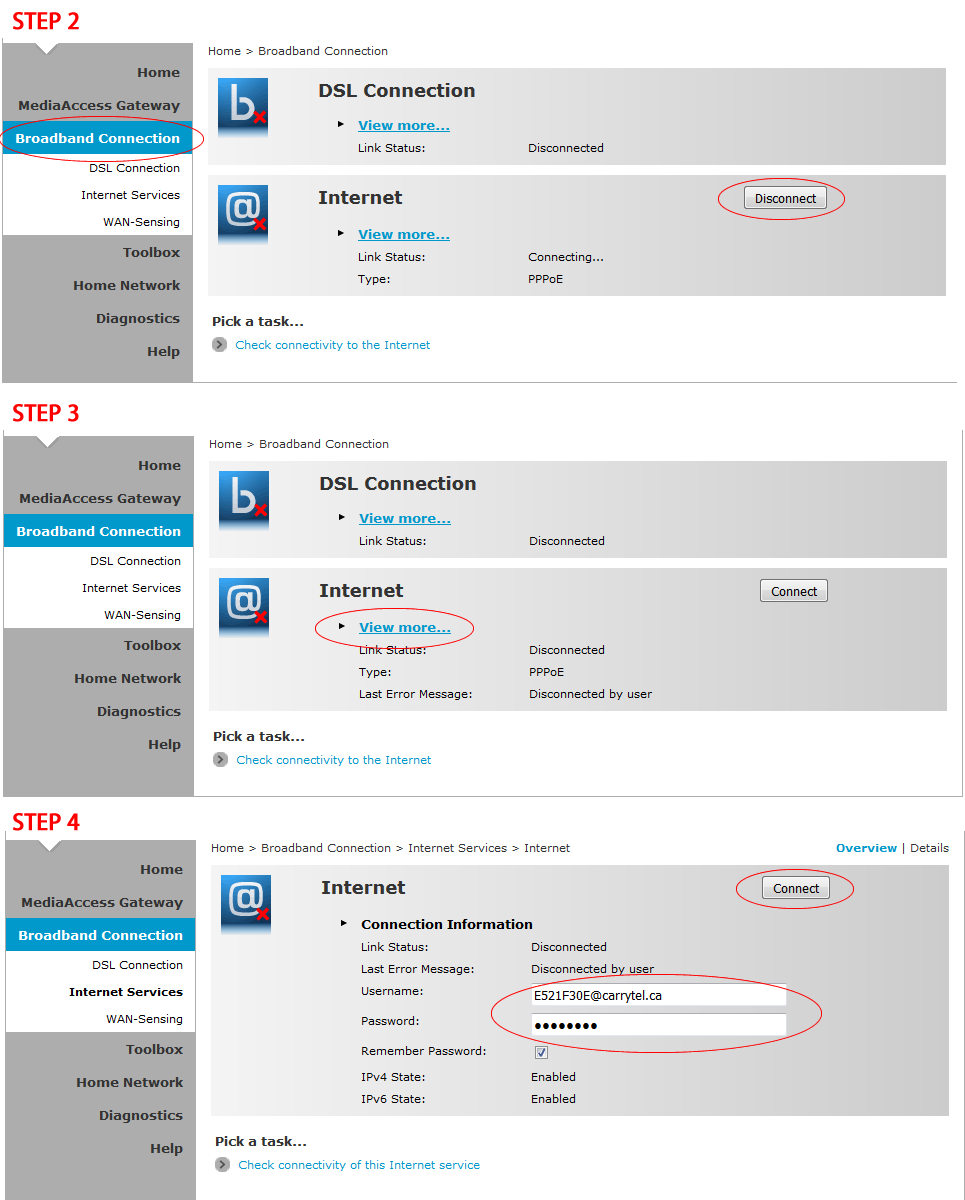
-
Q : Technicolor TG588v - How to setup the Technicolor TG588v modem to bridge mode?A : Please follow the steps below:
1. login into the modem (Ip address: 192.168.1.254, No username and password needed)
2. Click MediaAccess Gateway, Confirm that your firmware is 10.A.C.3, Click Setup my MediaAccess Gateway
3. Click Next button in a popup window
4. Choose "VDSL Bridge", Click Next button
5. Uncheck "Enable VLAN tagging", Choose "ethport2" for Ethernet Port, Click Next button
6. Click Next button
7. Click Start button
8. Connect a network cable from Port 2 on Technicolor modem to Internet Port on your own router
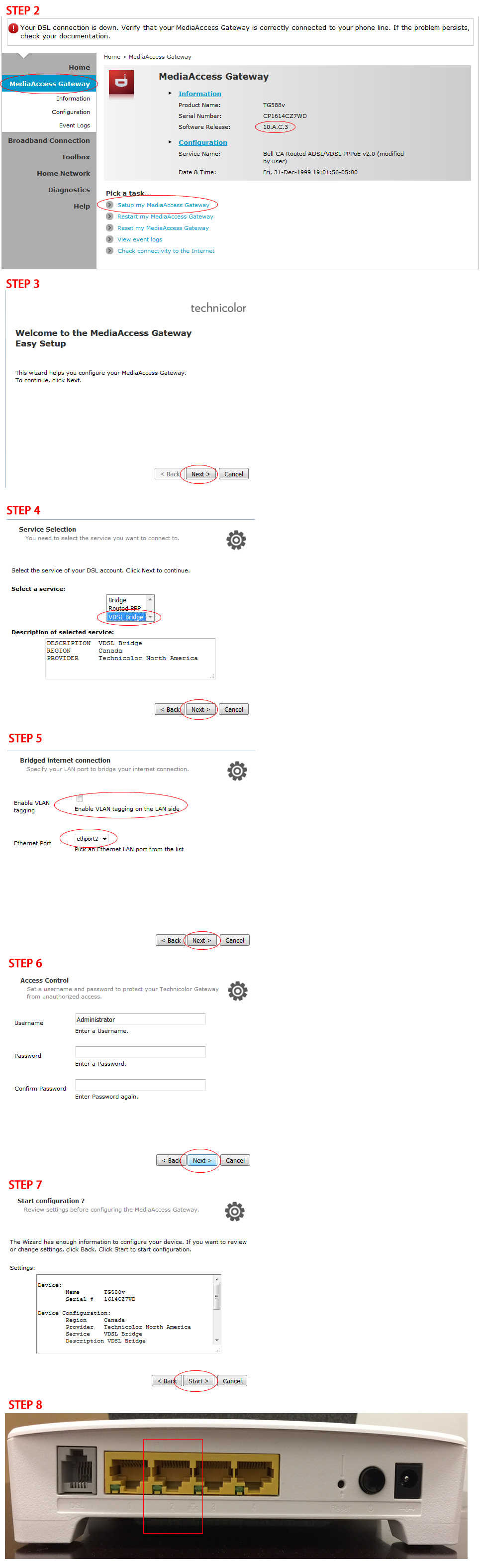
-
Q : Technicolor TG588v - How to change Technicolor TG588v modems WiFi channel?A :
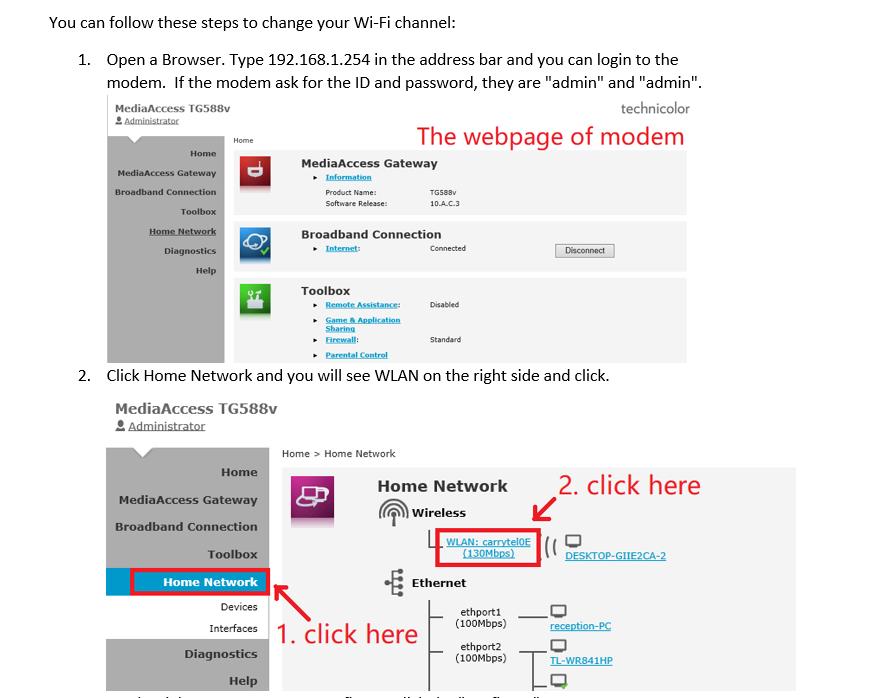
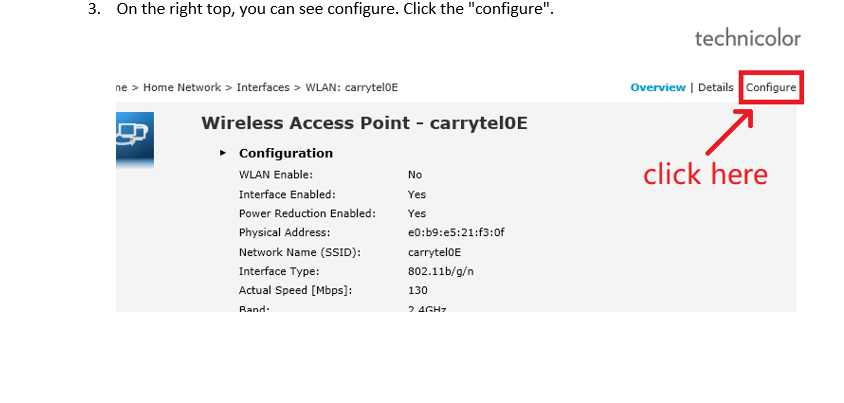
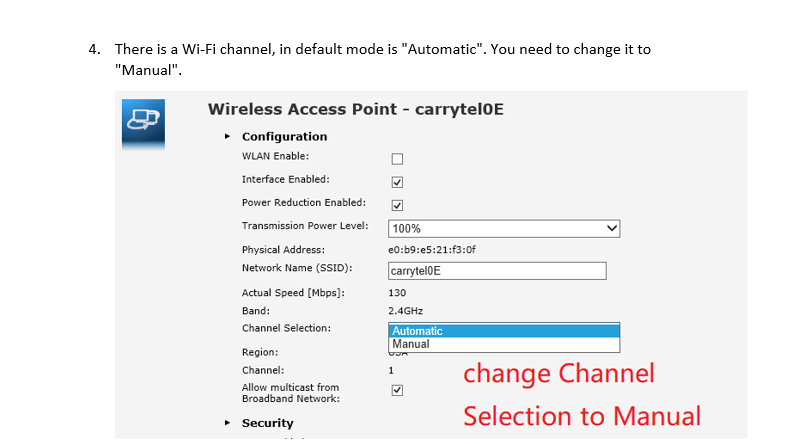
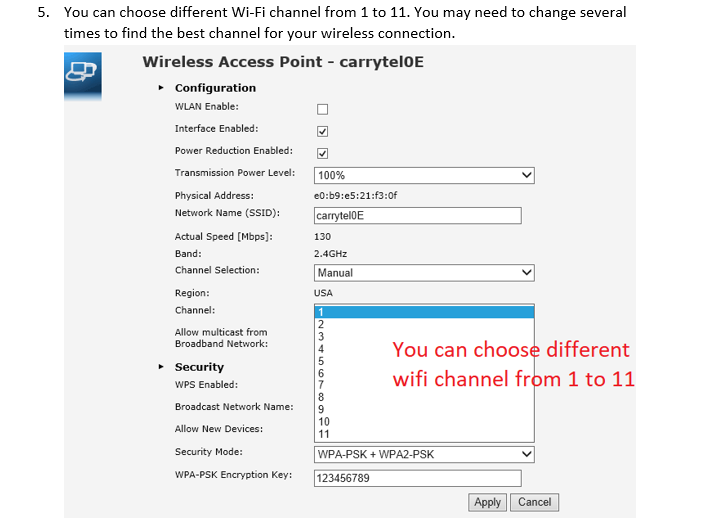
-
Q : Technicolor TG588v - How to reset the Technicolor TG588v modem?A : Please follow the steps below:
1. login into the modem (Ip address: 192.168.1.254, No username and password needed)
2. Click MediaAccess Gateway, Click Reset my MediaAccess Gateway
3. Click Yes, reset my MediaAccess Gateway
4. Wait 5 minutes for resetting process to be finished
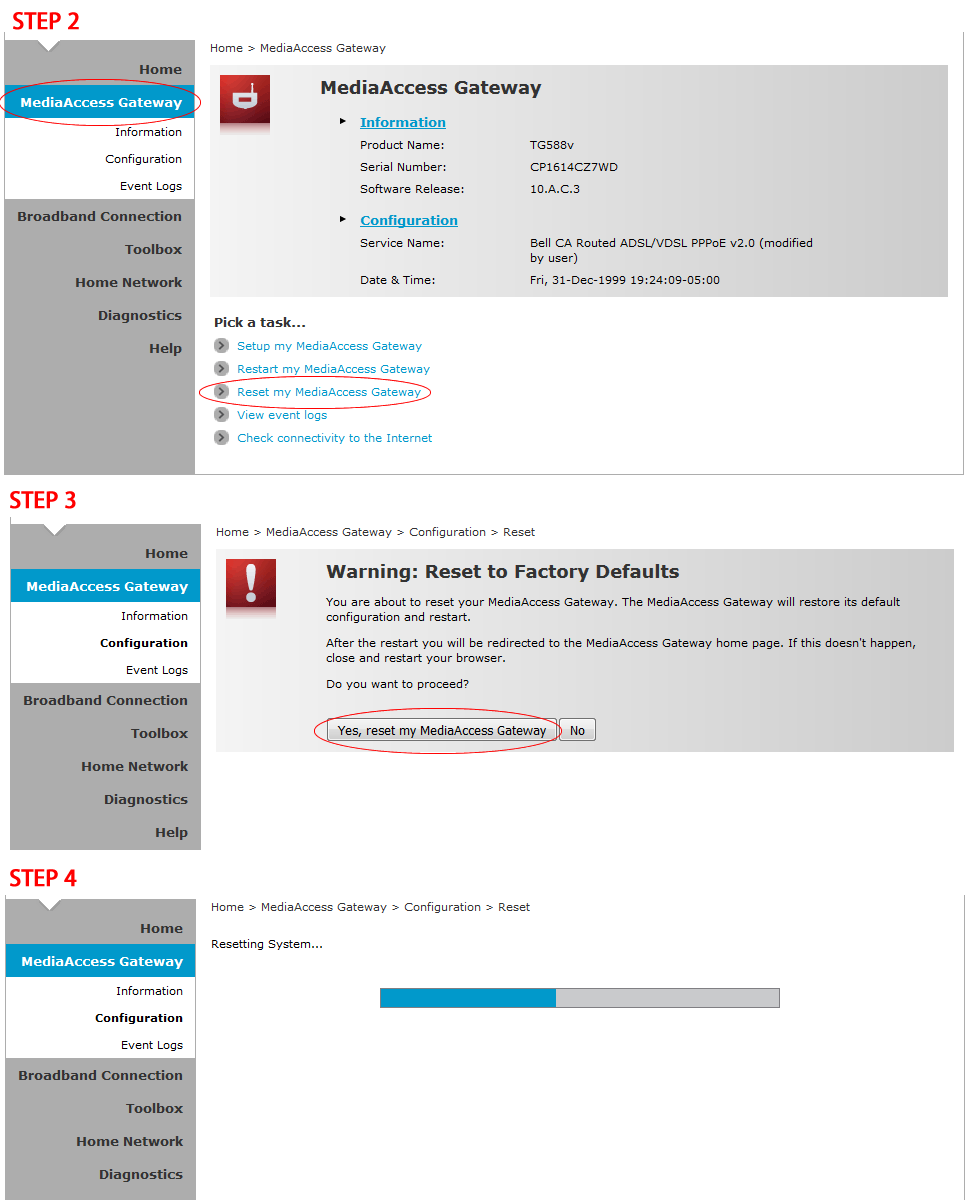
-
Q : TPLINK W9970 - How to setup the TPLINK-W9970 modem to bridge mode?A : Please follow the steps below:
1. login into the modem (Ip address: 192.168.1.1, Username: admin, Password: admin)
2. Click Network
3. Click WAN Settings
4. Click Delete links to delete all exsiting connections
5. Click Add button
6. Check "Enable Vlan ID" option
7. Enter 35 for "VLAN ID (1-4094)" option
8. Choose Bridge for "Connection Type" option
9. Click Save button
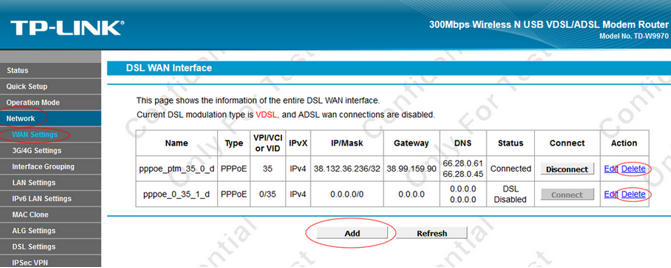
-
Q : TPLINK W9970 - How to quick setup my TPLINK W9970 modem?A :
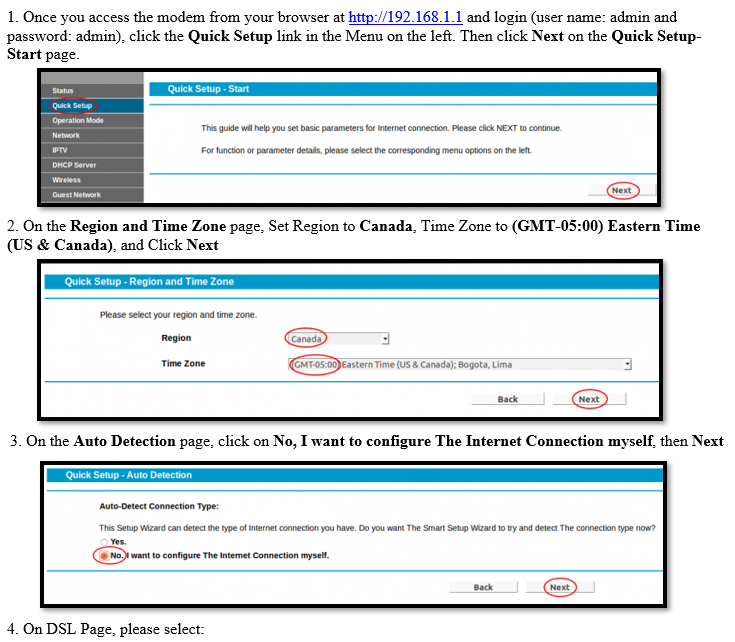
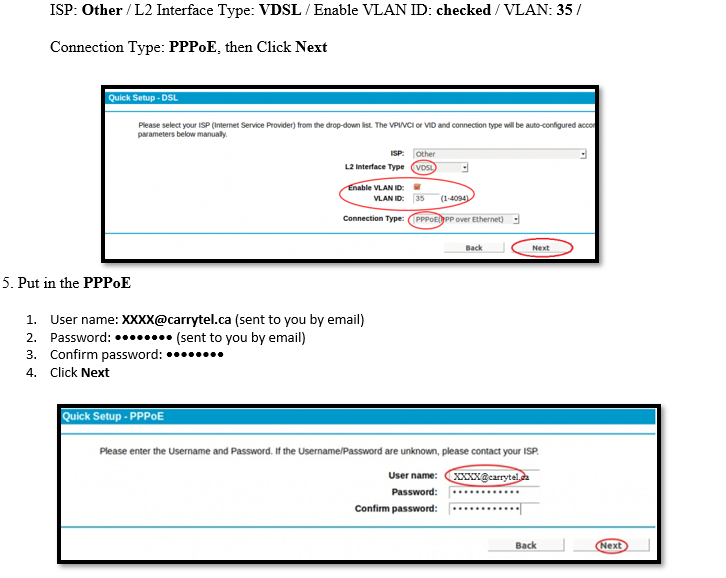
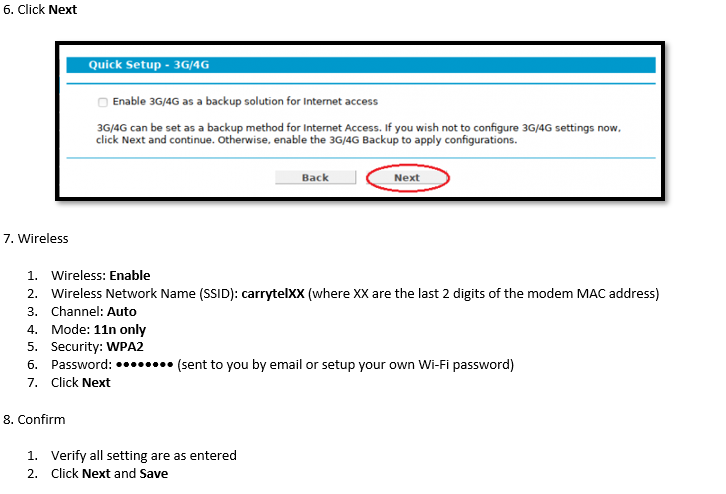
-
Q : TPLINK W9970 - How to Change WiFi Channels on TP-Link W9970?A :
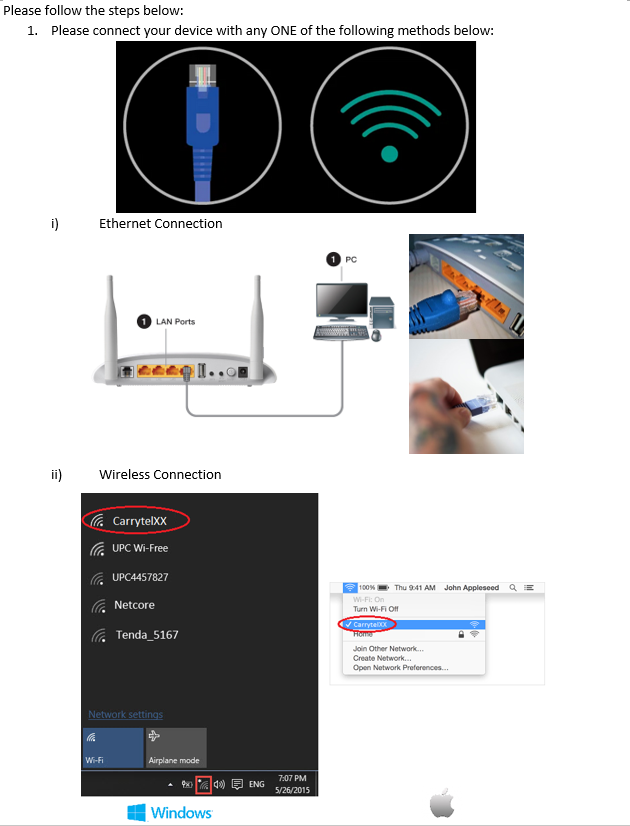
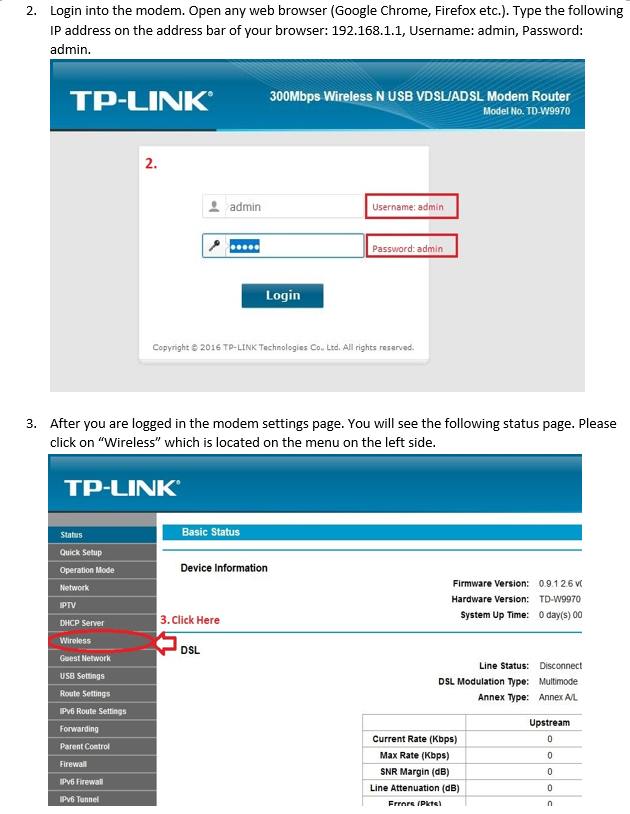
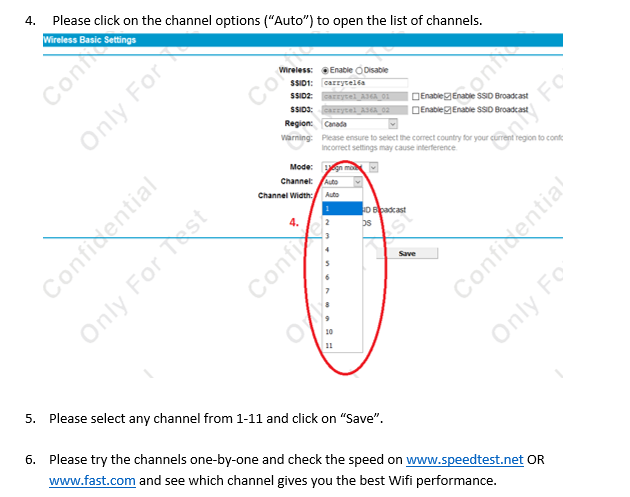
-
Q : Motorola SB6121 - How do I reset my Motorola SB6121 modem?A :
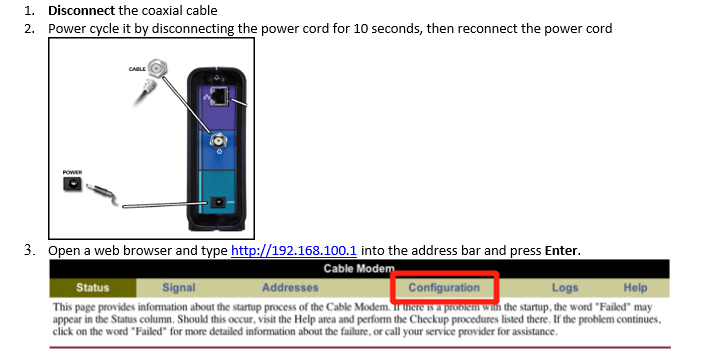
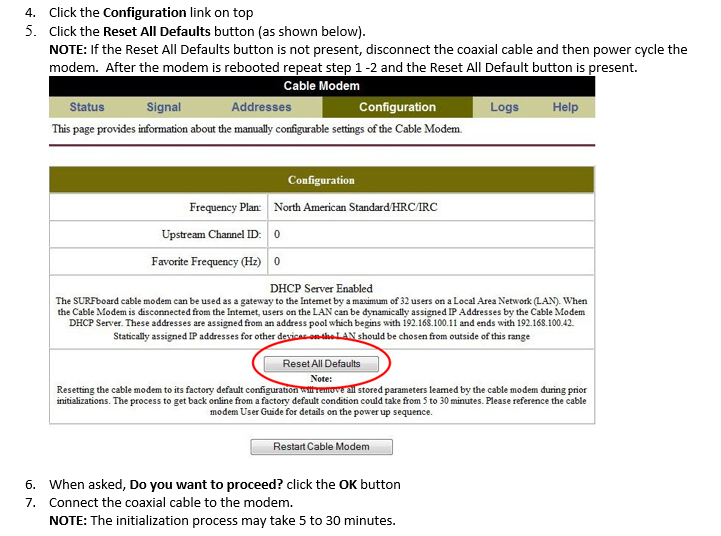
-
Q : How many routers of TP-Link(Deco M4/X20) are at max allowed from Carry Telecom to each customer ?A : Customers can have 3 routers at maximum from Carry Telecom.
The number of routers depends on the home size:
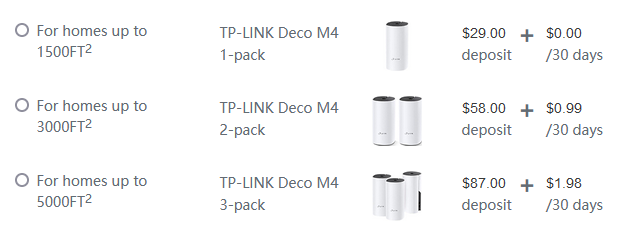
-
Q : Where to download the manual for TP-Link(Deco M4)AC1200 Whole Home Mesh Wi-Fi system?
-
Q : Where to download the manual for TP-Link(Deco X20)AX1800 Whole Home Mesh WiFi 6 system?
-
Q : How to set up a TP-Link (Deco M4/X20)router?A :
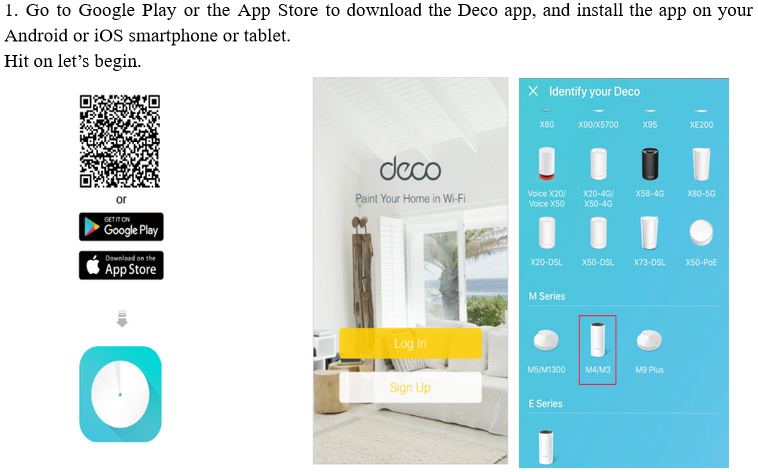
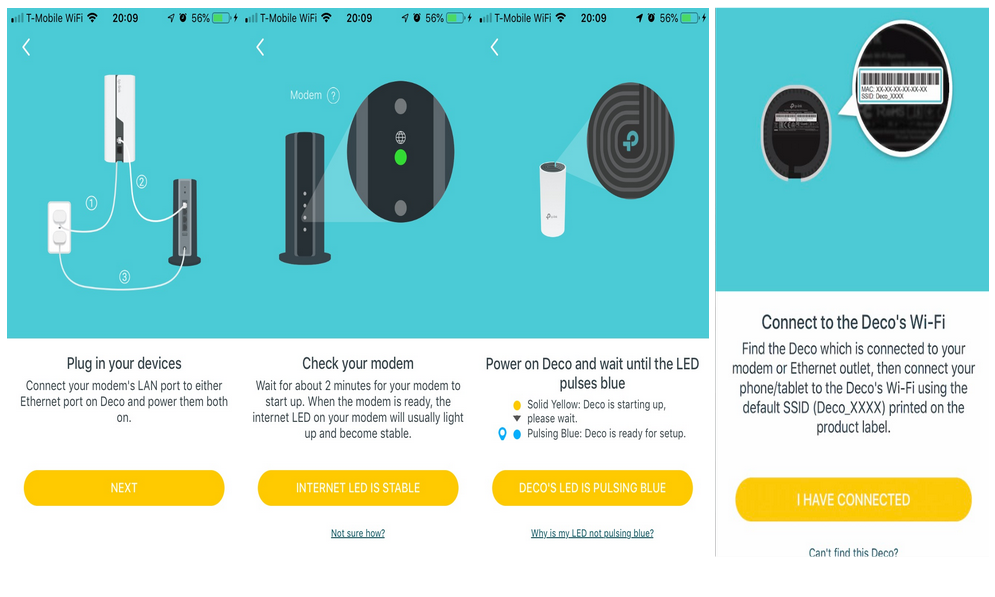

-
Q : How to connect an additional TP-Link (Deco M4/X20) router to an existing one?A :
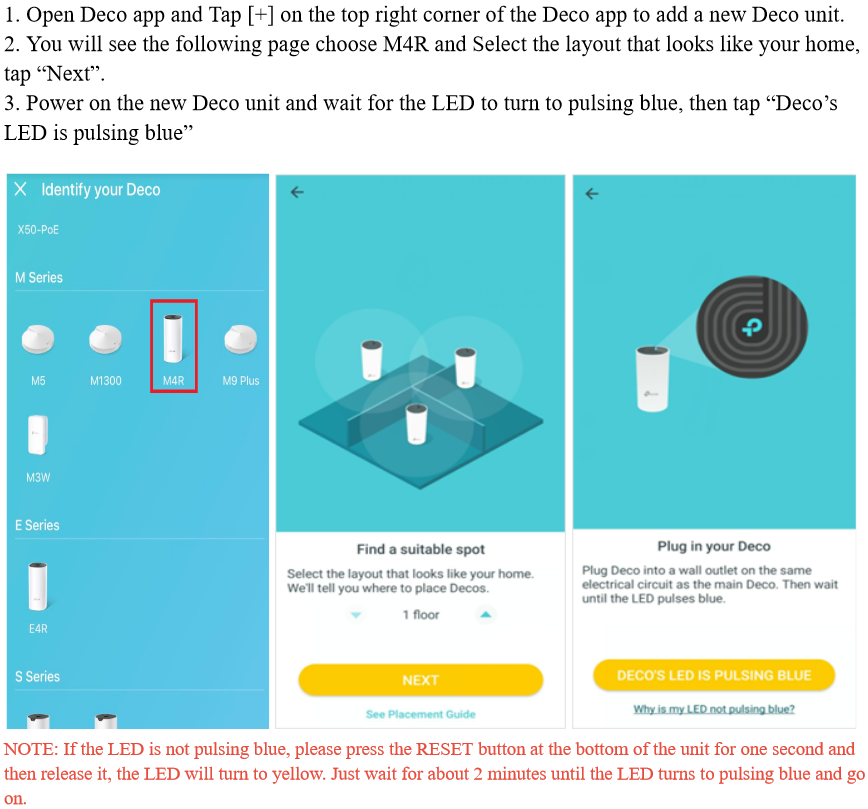
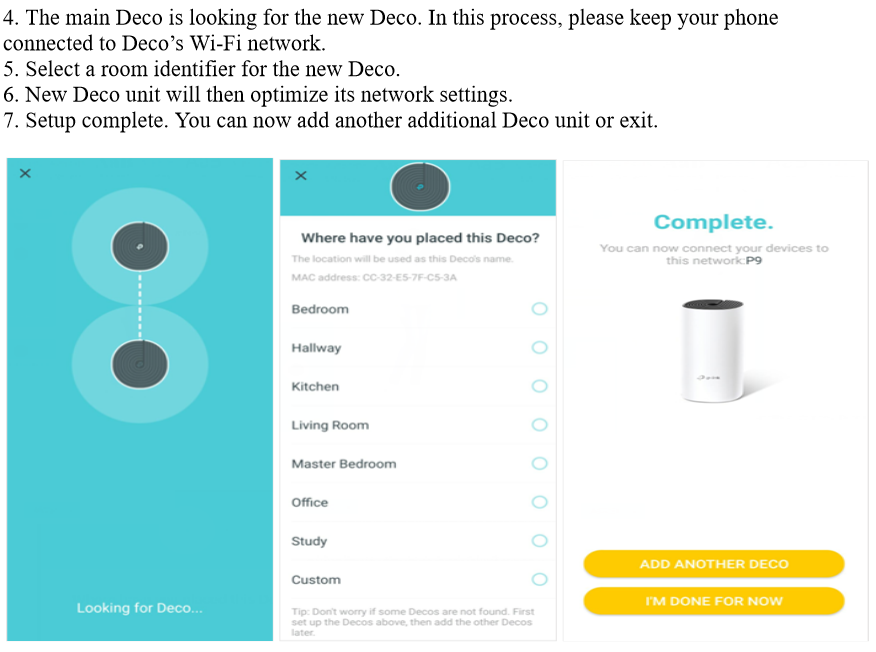
-
Q : How to reset the TP-Link (Deco M4/X20) router?A :
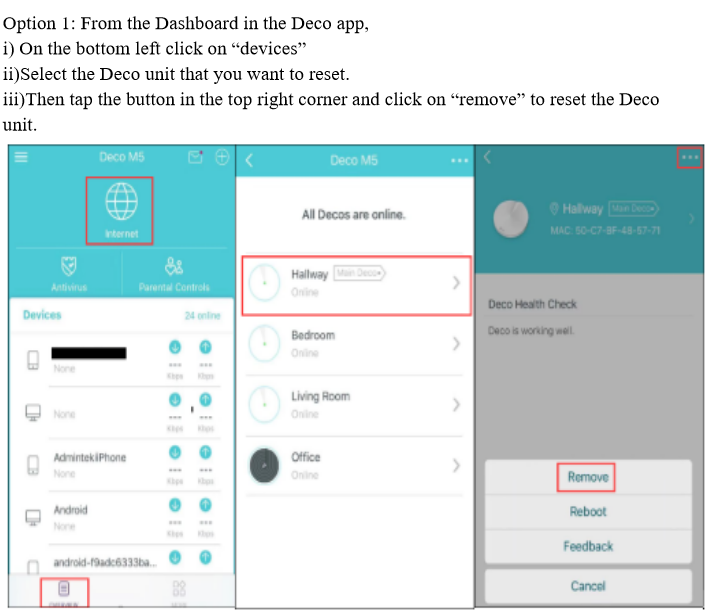
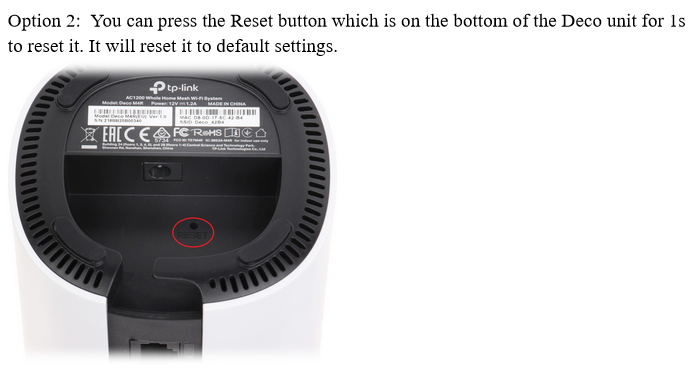
-
Q : How to change WiFi settings of TP-Link (Deco M4/X20) router?A :

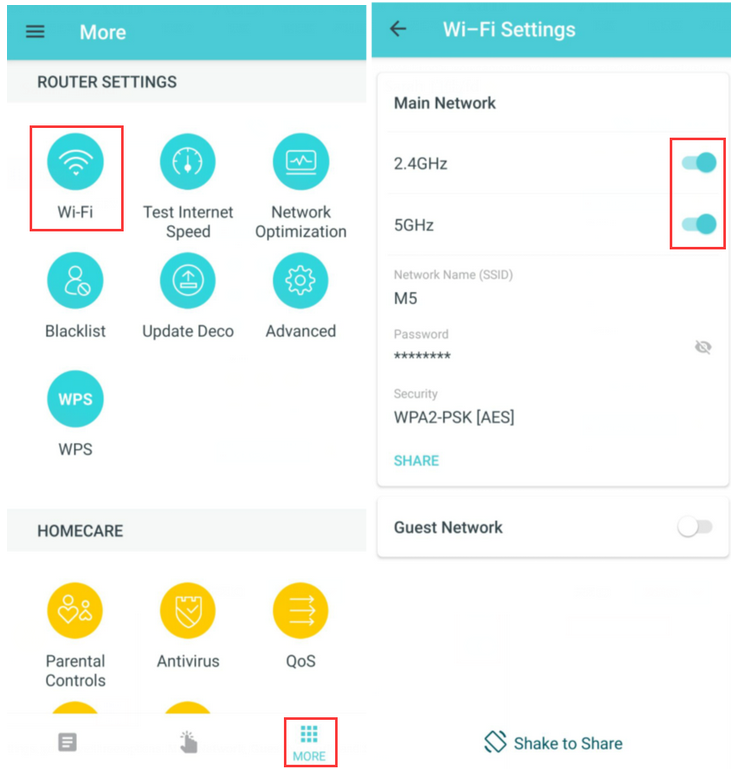
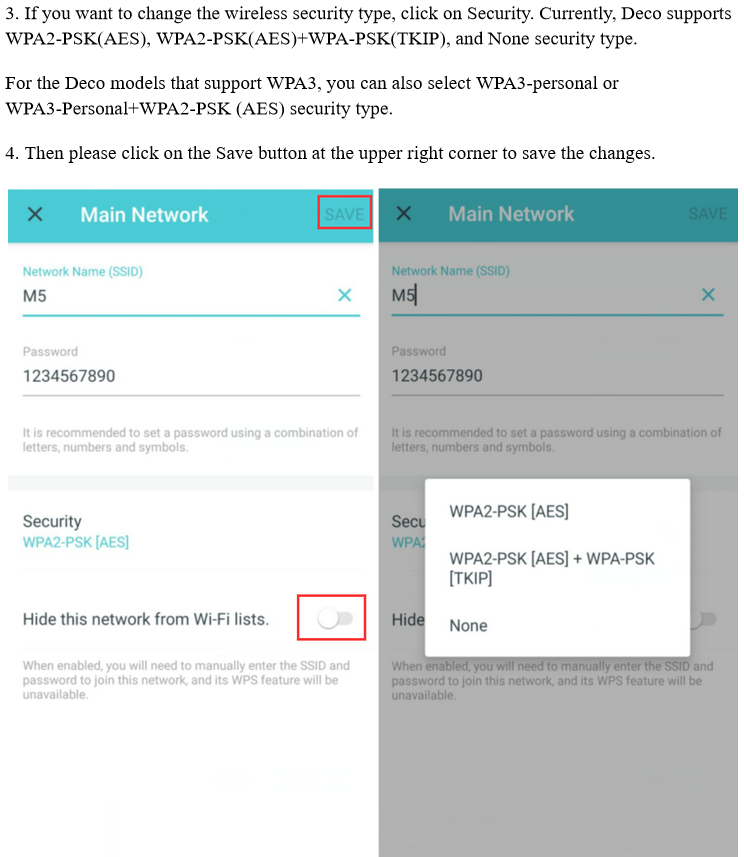
-
Q : How to set up a Guest Network on TP-Link (Deco M4/X20) and use shake to share?A :

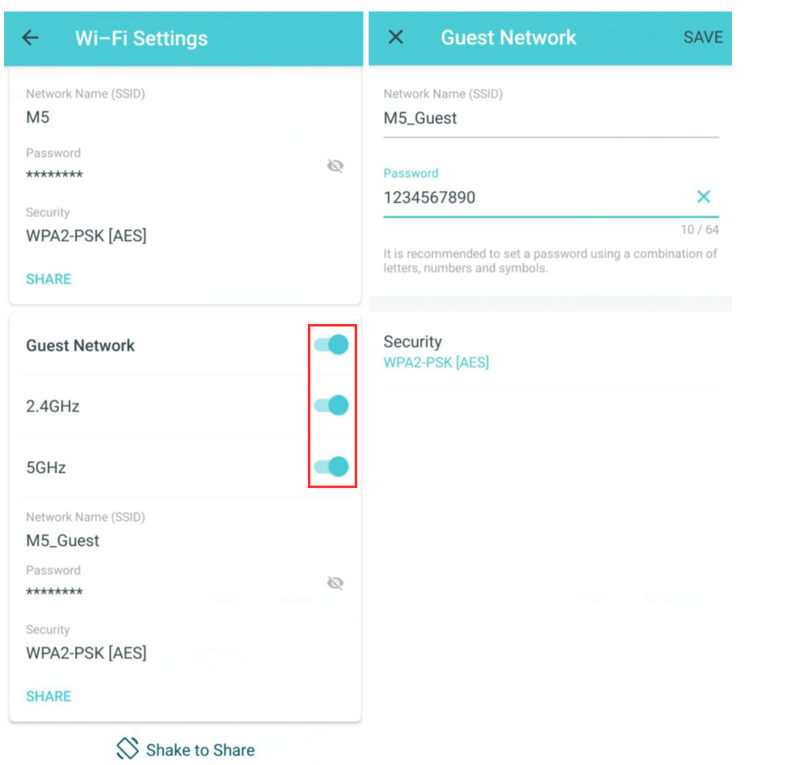
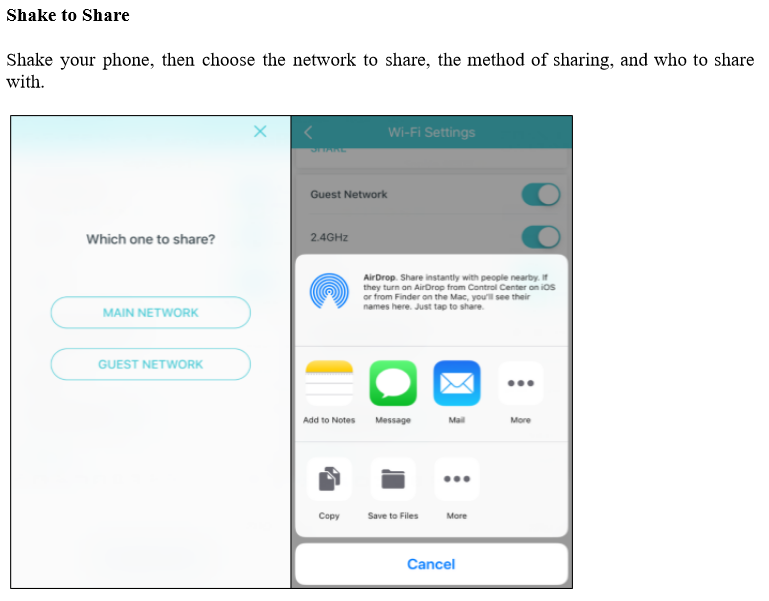
-
Q : How to set up parental control on TP-Link (Deco M4/X20) router?A :
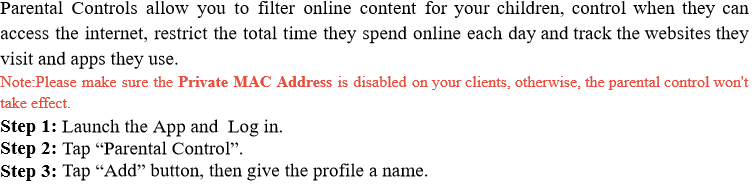
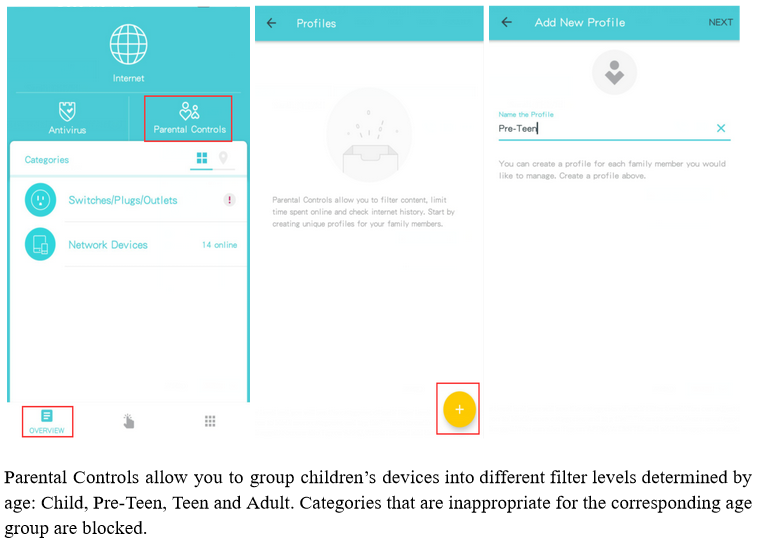
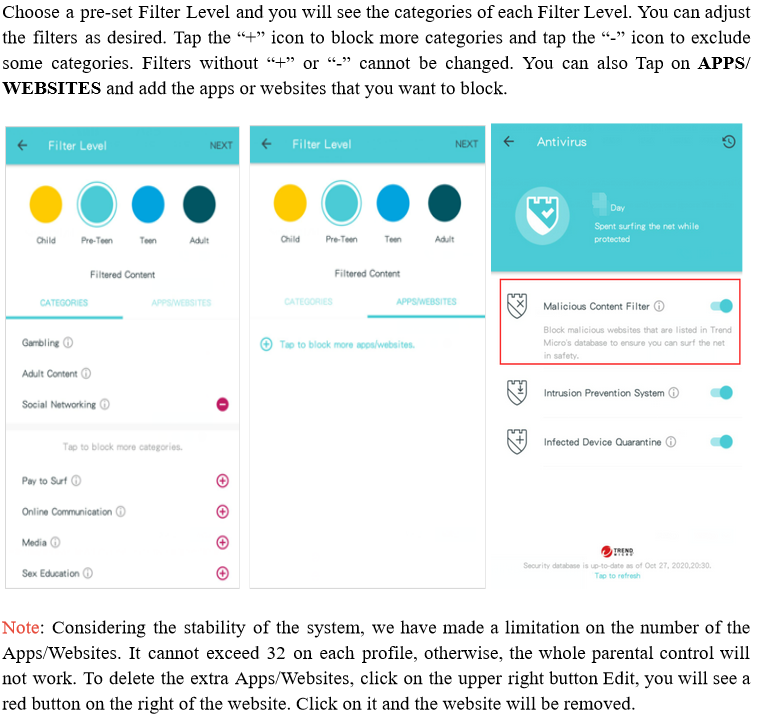
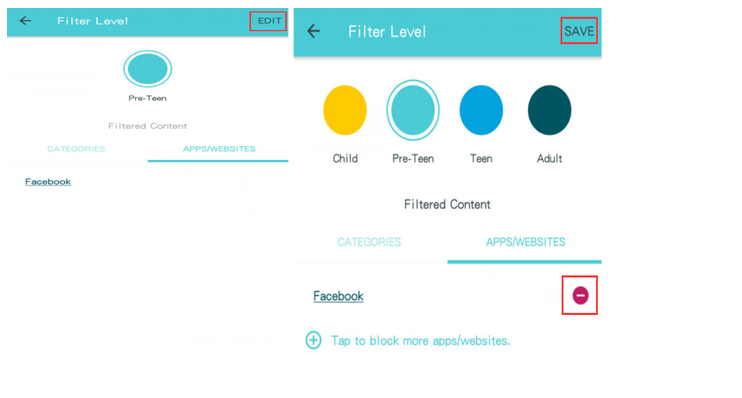

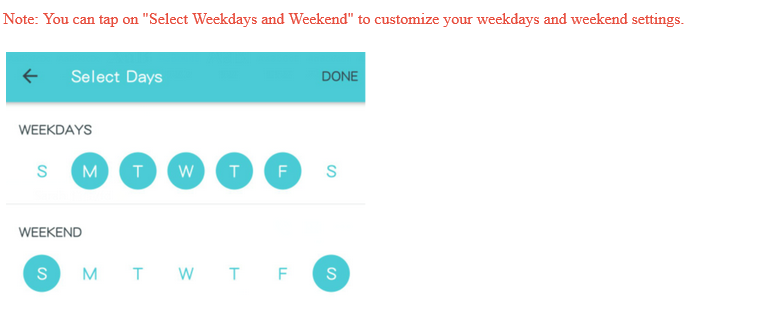
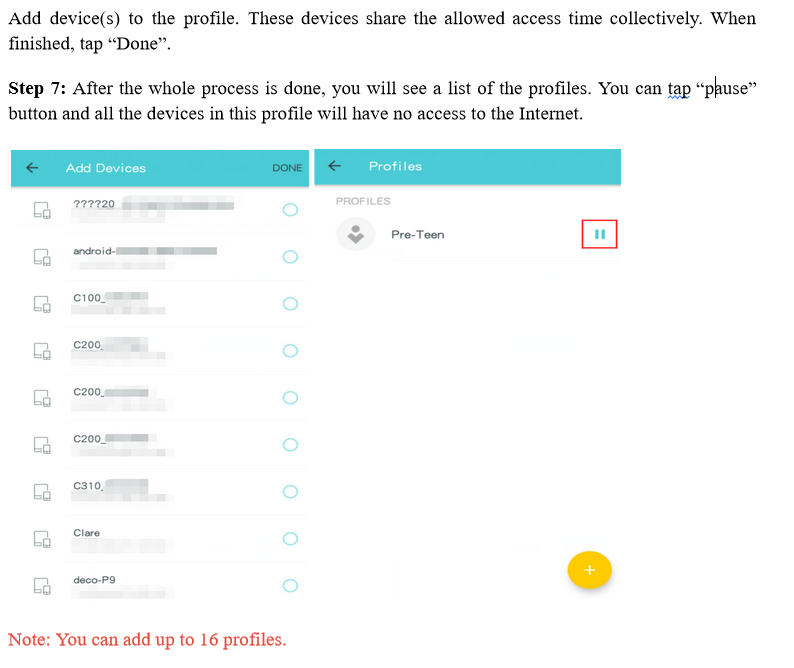
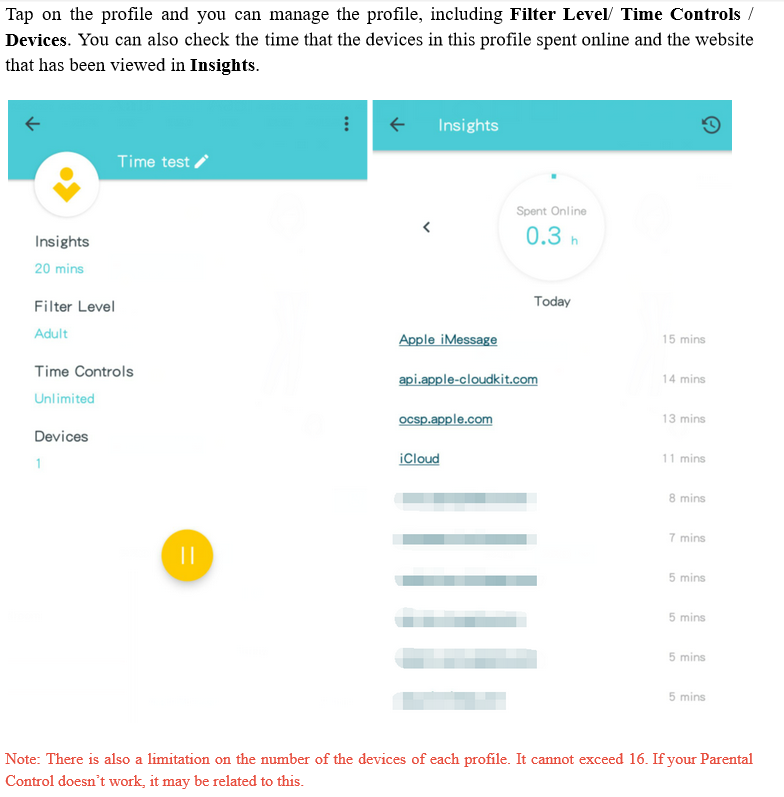
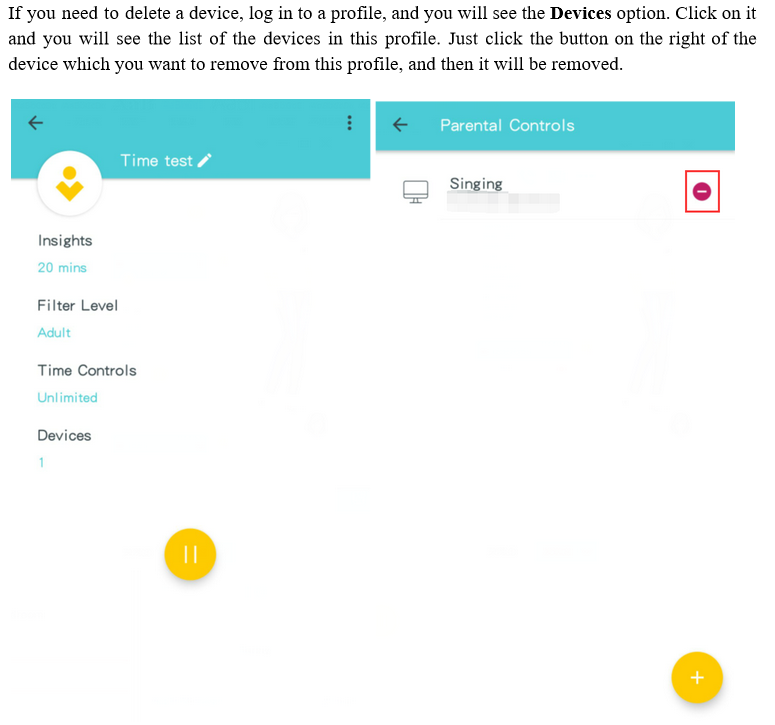
-
Q : How to set up Port Forwarding features on the TP-Link (Deco M4/X20) router?A :
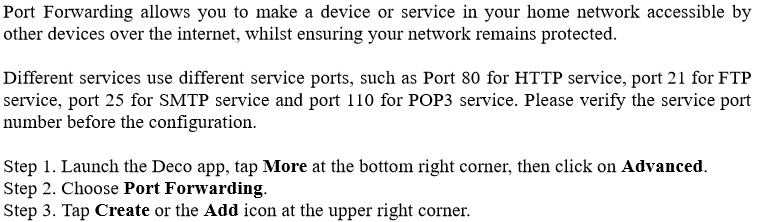
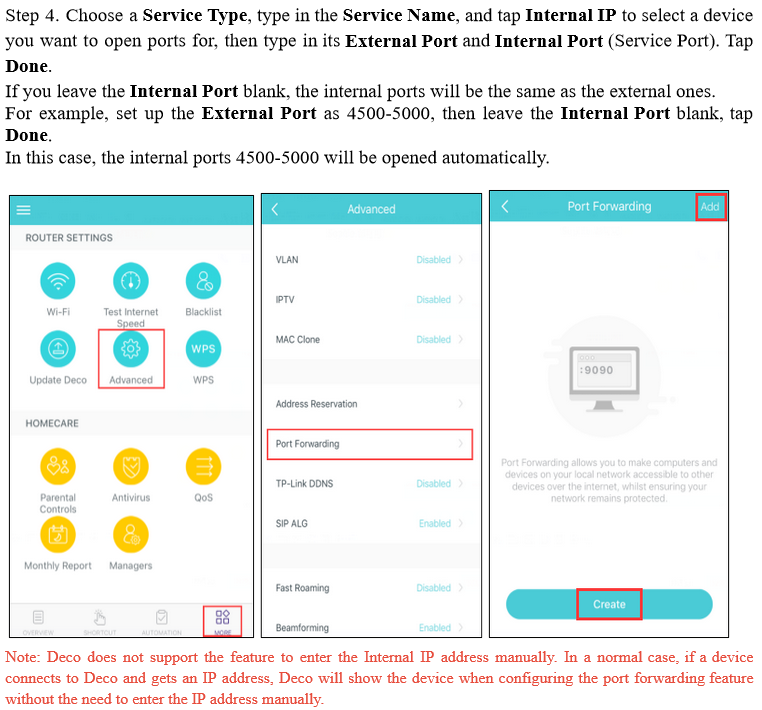
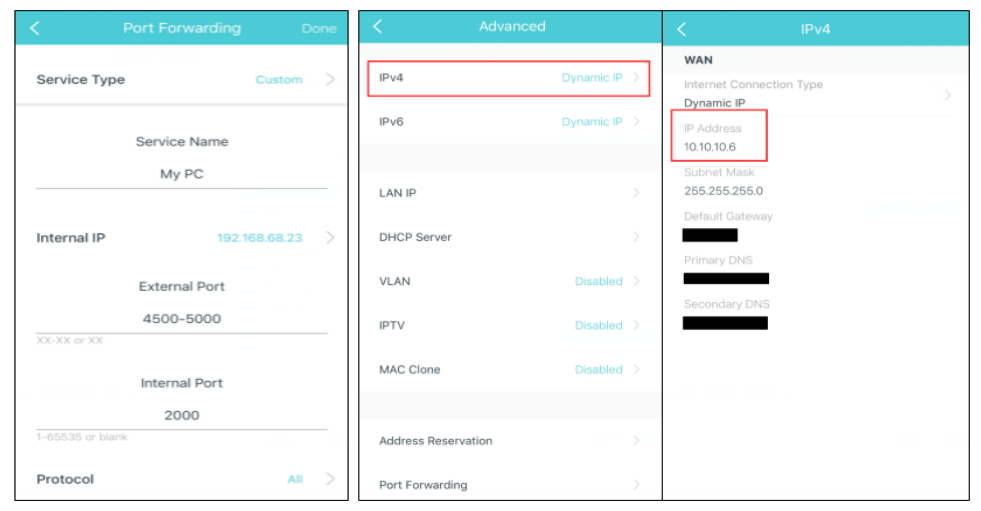
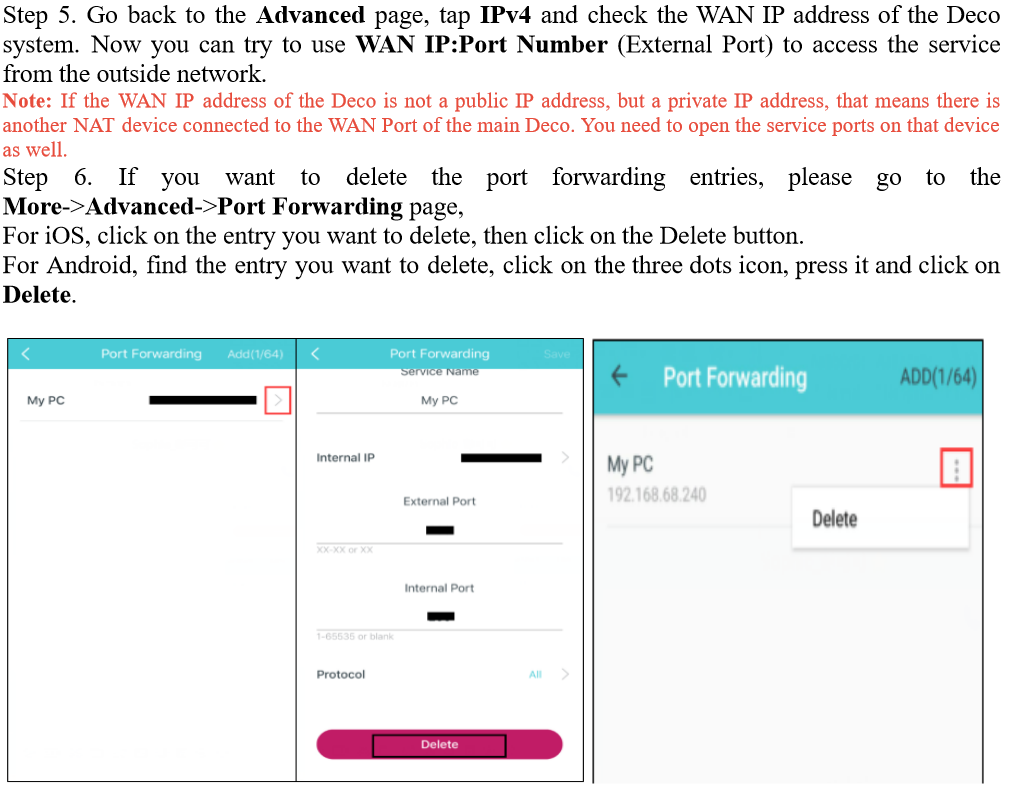
-
Q : How to block a device or remove a device from the Blacklist on TP-Link (Deco M4/X20) router?A :
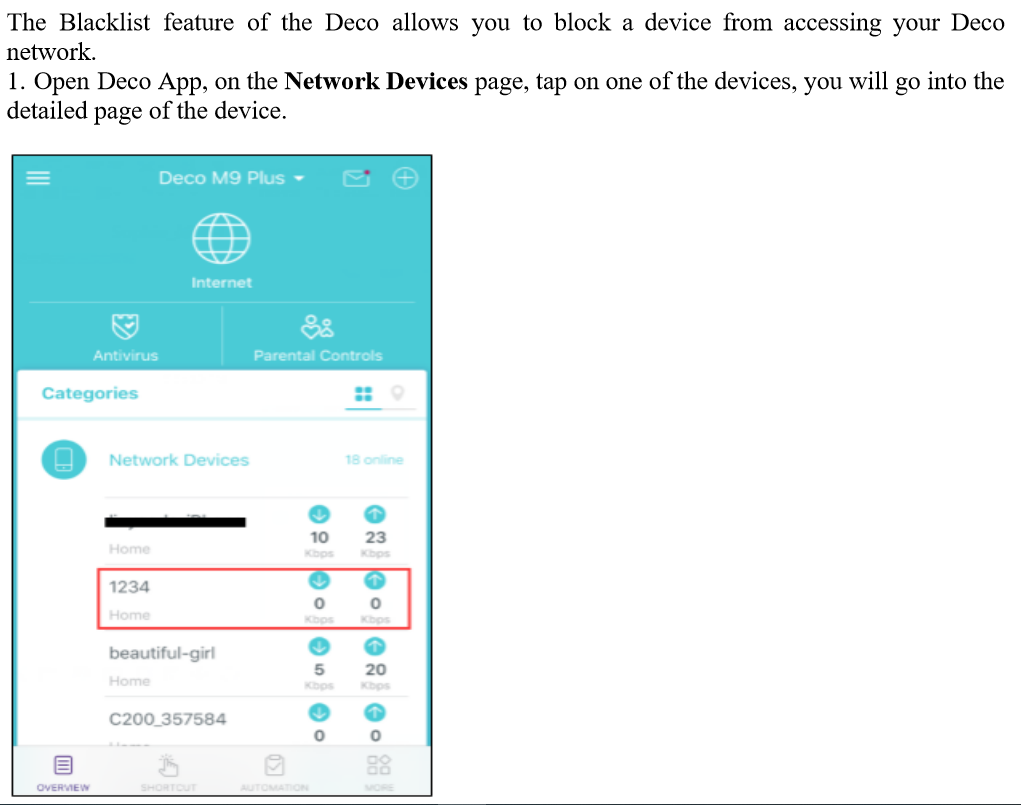

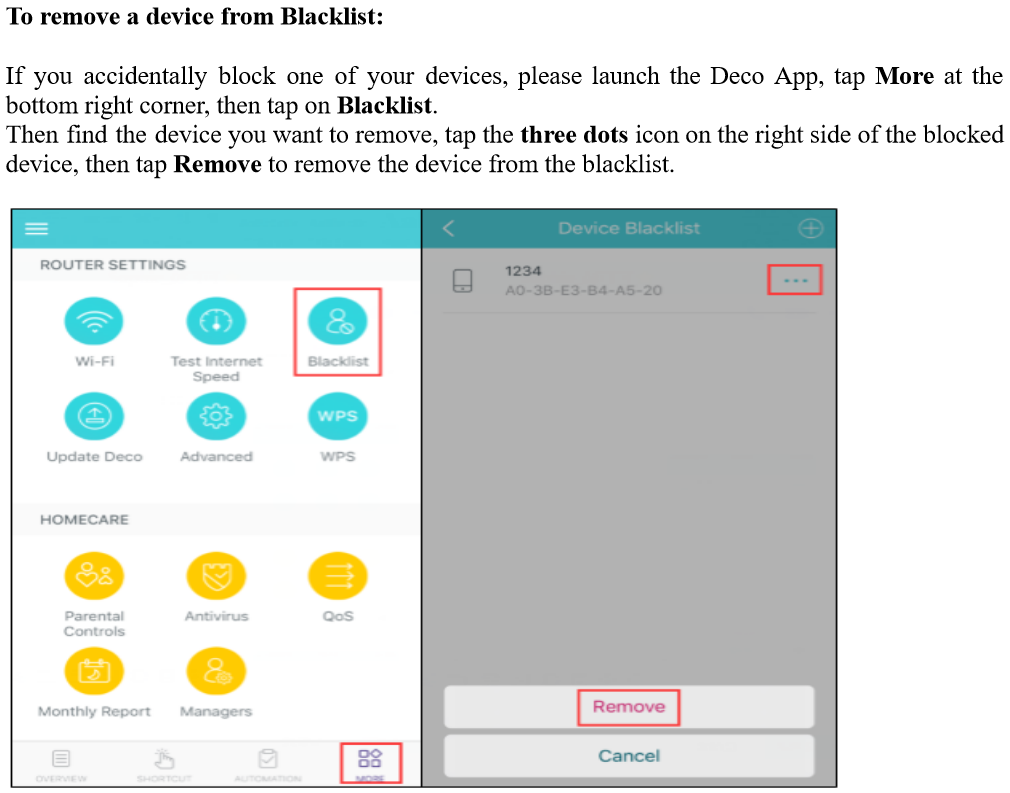
-
Q : Can I order Carrytel IPTV service only?A : No, Carrytel IPTV service only works with our internet service, you must order our internet to have our IPTV service.
-
Q : Can I only order add-on channels? For example, only order one channel.A : No, you must order an IPTV plan first (the basic, the standard or the premium)
-
Q : Does Carrytel internet support IPTV service from other provider?A : Our internet can support other provider's IPTV service, but not guaranteed
-
Q : Can I use CBox (Carry Telecom's IPTV box) through another IPTV provider?A : No, our CBox can only be used for Carry Telecom's IPTV service
-
Q : Is PVR (video recording) and gaming function available?A : PVR function (video recording) and gaming function is currently not available.
-
Q : For streaming Carrytel IPTV, how much Mbps is recommended for the use of one device?A : At least 25 Mbps
-
Q : Can I order multiple CBoxs (Carry Telecom's IPTV box) for one IPTV plan?A : Yes, if you have more than one TVs at home, you will need to order multiple CBox because each Cbox can only support one device. When you place order, we will ask how many CBox do you need multiple activation fees and rental fee may be applied.
-
Q : Are Carrytel IPTV plan and VOIP plan under contract?A : No, they are not under contract.
-
Q : HOME PHONE-VOIP set up instruction
-
Q : HOME PHONE-HT801 home phone adapter can't be registered when I use Hitron-CGN3A : This is because the local IP address(192.168.0.x) assigned to the HT801 home phone adapter is conflicting with network settings. Please follow the steps below to reassign another IP address to the HT801 home phone adapter:
1. Open a web browser and enter the following address to access the gateway login page (IP address: 192.168.0.1, Username: cusadmin, Password: password)
2. Click the Basic link on the top of the page.
3. Change the DHCP Start IP from 192.168.0.10 to 192.168.0.20 or 192.168.0.30
4. Click Save Changes.
5. Power off your HT801 home phone adapter and power it on
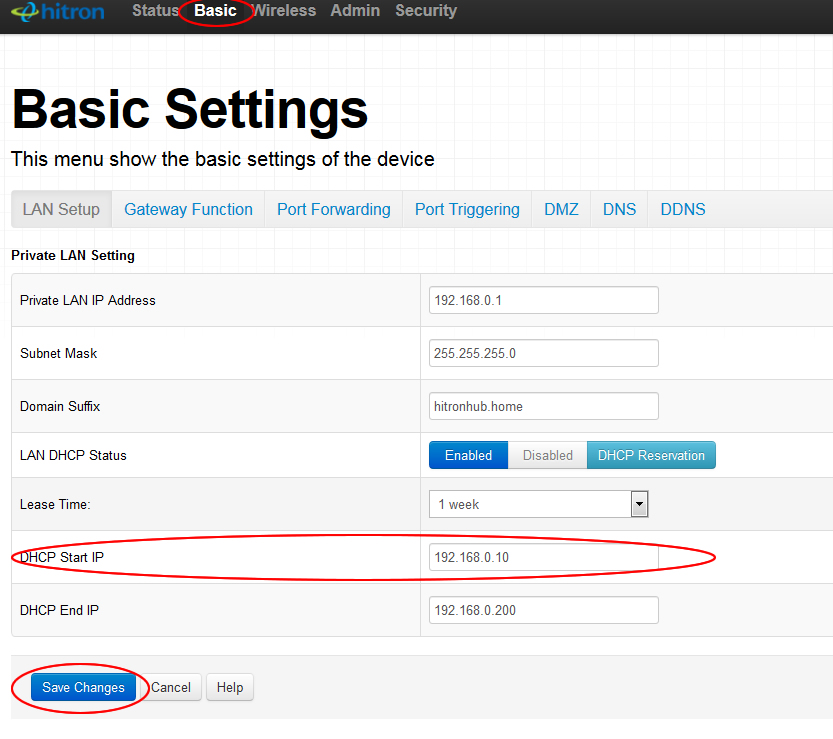
-
Q : HOME PHONE-I am using a third party VoIP service and it does not work with Hitron CGN3 Modem.A : If the you have other ISP's VoIP and with Carrytel Cable Internet service, Please configure the Port-forwarding of Hitron CGN3 modem with following guide.
1. Open a web browser, such as Chrome, Firefox, or Internet Explorer. Type: 192.168.0.1 in the Address Bar. This is normally at the top of the page like this:
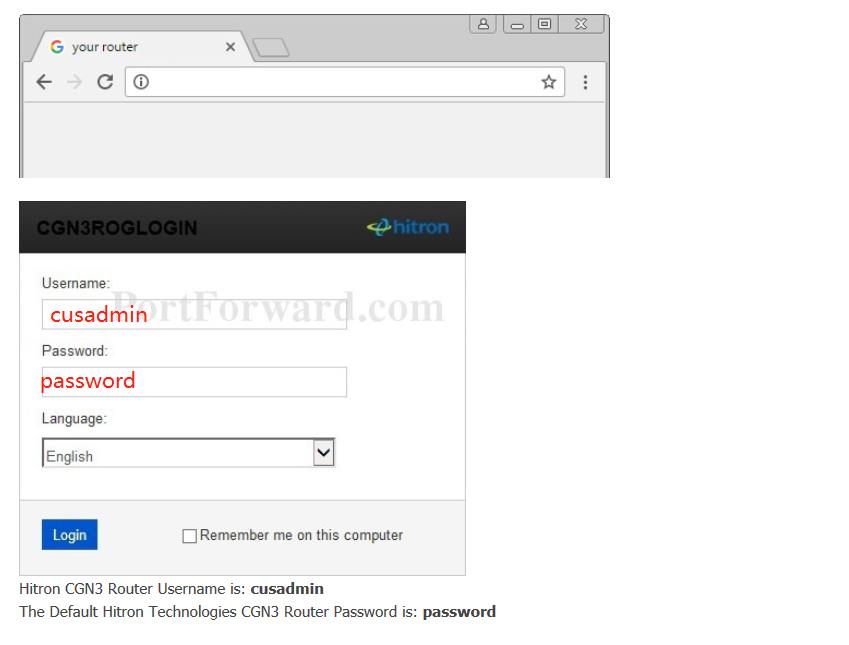
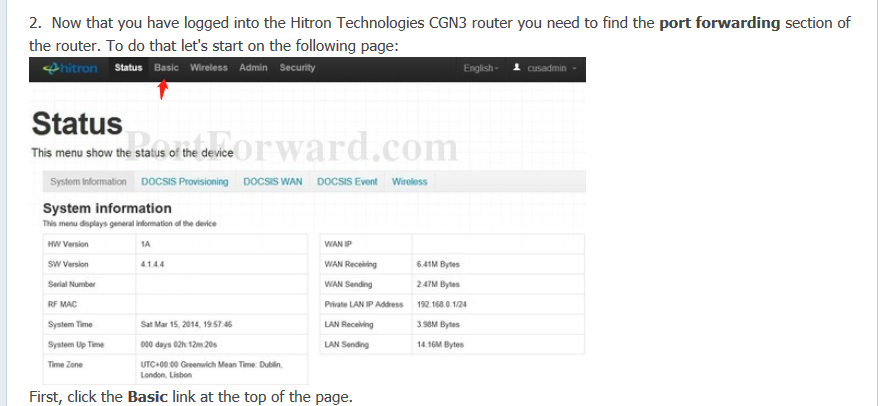
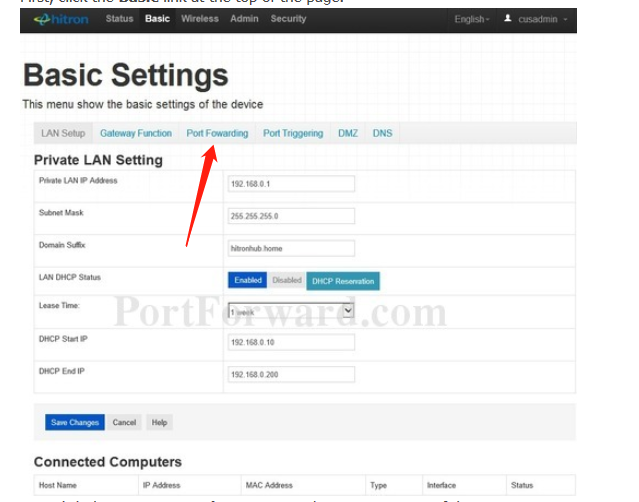
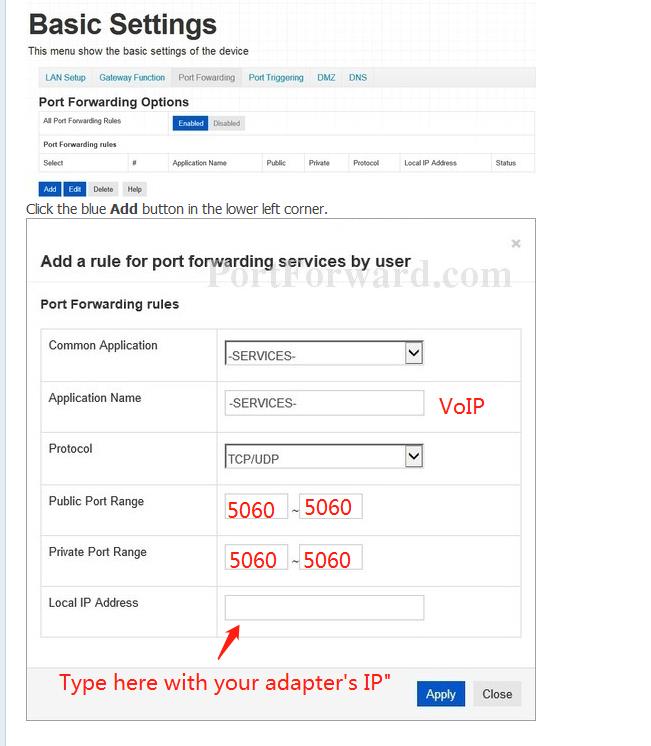
-
Q : What does it mean that Carrytel is a prepaid service?A : Carry Telecom Services are pre-paid, and customers are required to pay prior to the commencement of the billing cycle of the Services subscribed for. If any late payment, chances are that services might be temporarily suspended until payment is made to your account.
-
Q : What is the billing cycle?A : Our billing cycle is 30 days. The first invoice will be generated on the first day when the service is successfully installed. The second invoice and subsequent invoices will be generated 25 days before the next billing cycle starts.
-
Q : How do I check my invoice online?A : Log in to your Carry Telecom My account with your email address, which you have used to register with us. Temporary password to log in was sent to you in the initial email after you signed up and you can view all your account information. As per your monthly invoices you can find them under the Billing section.
-
Q : How do I make changes to my account profile or update my credit card information?A : Log in to your Carry Telecom My account with your email address and password sent to you in the initial email after you signed up. You can find options available under Billing & Account section to make the necessary changes such as updating payment method, credit card details, language preference or your profile.
-
Q : What payment methods do you accept?A : We accept major credit cards: VISA, MasterCard as well as Debit Visa and Debit MasterCard.
You can also make the payment through online banking as well with one of the following banks: BMO, RBC, TD, Scotiabank, CIBC and Desjardins.
Please Notice: To make the payment through online banking, it will take 3-5 business days for the payment to be processed, and you have to change your payment method to No authorized payment by log into your Carry Telecom My account.
-
Q : How long will it takes to restore my service after my overdue invoice is paid?A : After your overdue balance is cleared, it takes 1-3 hours to restore your services.
-
Q : How much should I pay for speed upgrade/downgrade?A : It would be $49+tax of upgrading/downgrading your plan.
-
Q : How do I receive my monthly invoice?A : Carry Telecom's default billing is paperless invoice; an email will be sent every billing cycle when the invoice is generated. If you would like to request for a printed copy of the invoice by mail, it will be subjected to an additional charge of $3.5 plus tax per invoice, please contact us.
-
Q : When will my credit card be charged if I have selected pre-authorized payment method?A : Your credit card is charged 2- 3 weeks in advance the due date.
-
Q : What is the refund process of Carrytel?A :
.png)

